If you own a Unisoc or Spreadtrum Android device, you might have heard about SPD Flash Tool. It’s a powerful software used to flash firmware, unbrick phones, and repair software issues. But what exactly is it, and how does it work?
In this complete guide, we’ll cover everything about SPD Flash Tool—its features, uses, step-by-step flashing process, and troubleshooting tips. Whether you’re a beginner or an advanced user, this guide will help you understand SPD Flash Tool like a pro.
What is SPD Flash Tool?
Unisoc Communications develops the SPD Flash Tool. It is widely used for flashing firmware on Spreadtrum Chipset-based Android Phones. It is compatible with both old and new devices.
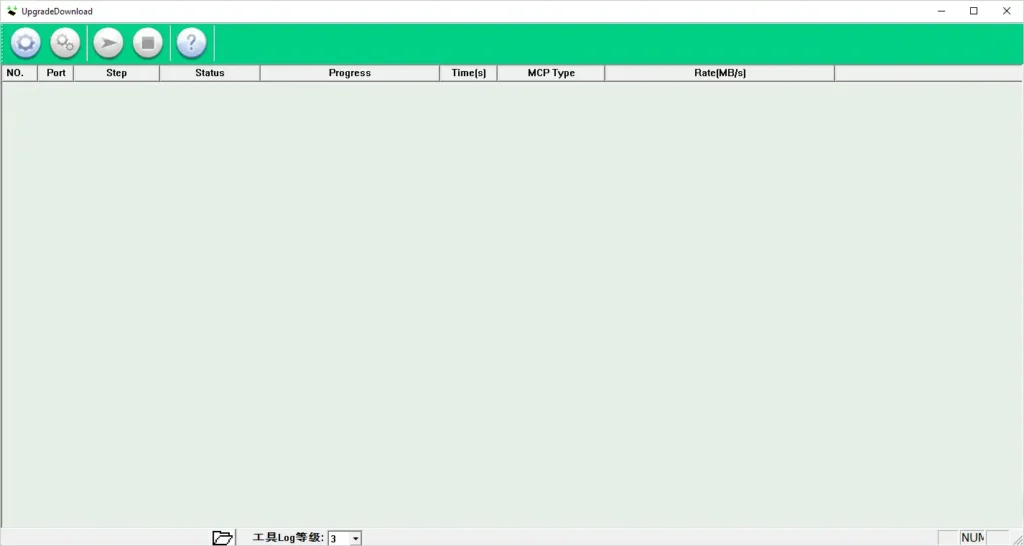
Key Features of SPD Flash Tool
- Firmware Flashing – Install official or custom ROMs on Spreadtrum/Unisoc phones.
- Dead Boot Repair – Fix devices stuck in boot loops or completely dead.
- Format & Download – Wipe partitions and reinstall firmware.
- Readback Feature – Backup firmware from your device.
- Scatter File Support – Works with scatter files to identify device partitions.
- Supports All Unisoc Devices – Works with Unisoc chips like SC9863A, T612, T616, etc.
Download SPD Flash Tool for Windows
You can download the tool for Windows (32-bit or 64-bit) using the links below.
SPD Upgrade Tool
| Version | Download |
|---|---|
| SPD Flash Tool R27.24.2301 | Link |
SPD Research Tool
| Version | Download |
|---|---|
| SPD Research Tool R27.24.2301 | Link |
SPD Factory Tool
| Version | Download |
|---|---|
| SPD Factory Tool R27.24.2301 | Link |
How to Install and Use SPD Flash Tool
Before using Tool, you need:
- A Windows PC (7/8/10/11)
- USB drivers for your MediaTek phone
- The correct firmware for your device
- A USB cable
Flashing Process
- Download SPD USB Drivers from here.
- Install them on your PC and restart.
- Extract the firmware (usually a .zip file).
- Open SPD Flash Tool and click “Choose” to load the PAC file.
- Power off your phone
- Boot Download Mode by Holding Volume Up and Down Keys.
- Click the “Start” button to begin flashing.
- The tool should detect your phone in Preloader mode.
- Wait for the flashing process to complete (a green checkmark appears).
- Disconnect your phone and power it on.
Alternatives
If it doesn’t work, try these alternatives:
- SP Flash Tool
Final Thoughts
SPD Flash Tool is a must-have tool for Unisoc or Spreadtrum users. Whether you’re fixing a bricked phone or flashing a new ROM, it gets the job done.
Have questions? Drop them in the comments below!