
UMT (Ultimate Multi Tool) is a software designed for unlocking Android devices. It’s a powerful tool used to flash firmware, unbrick phones, and repair software issues. But what exactly is it, and how does it work?
In this complete guide, we’ll cover everything about the UMT Dongle – Its features, uses, step-by-step flashing process, and troubleshooting tips. Whether you’re a beginner or an advanced user, this guide will help you understand UMT Tool like a pro.
Table of Contents
Key Features of UMT Tool:
- Flash firmware: Install new software to fix issues and improve performance.
- Unlock bootloader: Gain full control of your device for rooting or custom ROMs.
- IMEI Repair: Fix network-related problems and restore lost IMEI.
- Screen lock removal and unlock devices without losing user data.
- Backup & Restore: Save and restore NVM/EFS, QCN, SEC, and NV files.
- User-friendly interface: easy-to-use tool for technicians and advanced users.
Supported Brands:
- Oppo, Vivo, Realme, Samsung, Xiaomi, Poco, OnePlus, HTC, LG, Huawei, ZTE, and many more!
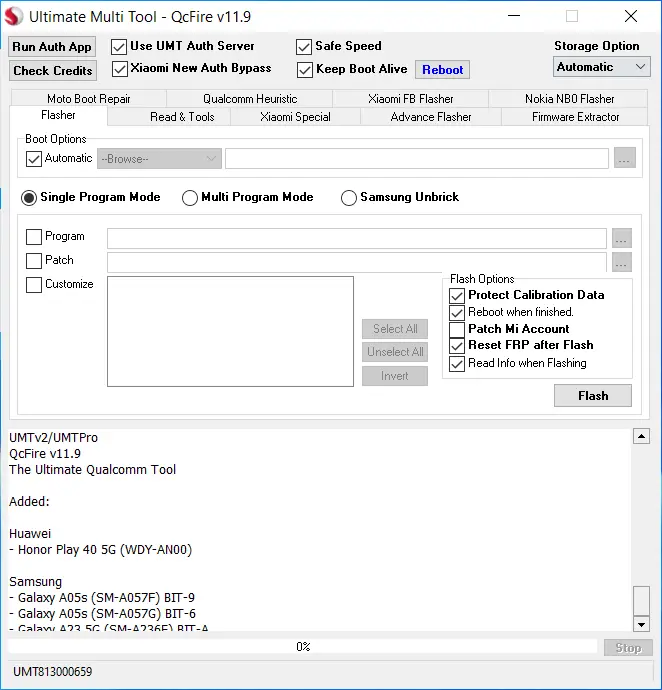

Download UMT PRO Setup For Windows
You can download the tool for Windows (32-bit or 64-bit) using the links below.
If any archive asks for a password, use UMTSetup or UmtTeam
| Version | Download |
|---|---|
| UMTv2_UMTPro_QcFire_v12.0 | Link |
| UMTv2_UMTPro_MTK2_(New_Setup_MTK)_v2.4 | Link |
| UMTv2_UMTPro_UltimateMTK_v5.1 | Link |
| UMTv2_UMTPro_UltimateUnisoc_v0.9 | Link |
| UMTv2_UMTPro_GSM_v5.5.1:Indian | Link |
| UMTv2_UMTPro_UltimateLG_v0.5.1 | Link |
| UMTv2_UMTPro_UltimateSams_v0.7 | Link |
| UMTv2_UMTPro_UltimateFRP_v0.5.1 | Link |
| UMTv2_UMTPro_Huawei_ v1.2 | Link |
| UMTv2_UMTPro_UltimateHST_v0.2 | Link |
| UMTv2_UMTPro_UltimateEMMC_v0.4.1_Setup.exe | Link |
| UMT_iPhone_install_v4.5 | Link |
| UMT_Card_Manager | Link |
| UMT Support Access_v2.1 | Link |
What’s New Updated
What’s New:
Oppo MT6833 (OPPO V4) Preloader Exploit
– Support Oppo Device based on MT6833 Chipset till Android 15
– If some device is not supported, you can try BROM Exploit with FORCE BROM
Following devices and others should be supported:
Oppo
– A53s 5G (CPH2321)
– A56s 5G (PFTM20)
– A57 5G (PFTM20)
– A59 5G (CPH2617)
– A77 5G (CPH2339)
– A78 5G (CPH2495)
– A79 5G (CPH2553)
– A93s 5G (PFGM00)
– A97 5G (PFTM10)
– K10 5G (CPH2337)
Realme
– 8 5G (RMX3241)
– 9 5G ((RMX3388)
– 9i 5G (RMX3612)
– 10 5G (RMX3663)
– 10T 5G (RMX3621)
– Narzo 30 5G (RMX3242)
– Narzo 50 5G (RMX3571)
– Narzo 60 (RMX3750)
– Q3i 5G (RMX3042)
– Q5i (RMX3574)
– V11s 5G (RMX3125)
– V13 5G 2021 (RMX3041)
Motorola V1 (MOTO V1) Preloader Exploit
– MT6768
– MT6789
Infinix New Preloader Exploit (INFINIX V5)
– MT6789
– MT6835
– MT6855
– MT6895
– MT6983
Added Local SLA Authentication Function
– When Enabled it will automatically use Local SLA Authenticaion
– Supports Tecno/Infinix/Motorola/Xiaomi and other devices
– If SLA Auth Fails during boot, you can turn it OFF and try again
– On Xaiomi/Infinix/Tecno Exploit, you mostly need to keep it turned ON
Updated Preloader Boot Function
Some Minor Improvements and Fixes
Special thanks to all our users who helped us with their test reports.
How to Download and Install UMT Tool
Before using the Tool, you need:
- A Windows PC (7/8/10/11)
- USB drivers for your MediaTek phone
- The correct firmware for your device
- A USB cable
Installation Guide for UMT Dongle
Step 1: Download UMT Dongle Software
- Download the latest version of UMT Dongle from the official source.
- Save the file to your computer for installation.
Step 2: Install UMT Dongle Software
- Extract the downloaded file using WinRAR or 7-Zip.
- Run the setup file and follow the on-screen installation instructions.
- Complete the installation and restart your computer if required.
Step 3: Connect Your Device
- Use a USB cable to connect your GSM device to the computer.
- Make sure USB debugging is enabled (for Android devices).
- Install the required USB drivers for your device (Samsung, MTK, Qualcomm, etc.).
Step 4: Run UMT Dongle Software
- Open the UMT software (e.g., UMT Qfire, UMT MTK, or UMT FRP).
- Select the appropriate option for your task:
- Flashing Firmware
- Unlocking Bootloader
- IMEI Repair
- Removing FRP
Step 5: Perform the Desired Action
- Follow the prompts on the UMT interface.
- Select the correct firmware or unlocking option.
- Wait for the process to complete.
How to Enter EDL Mode on Samsung Phones
For newer Samsung Qualcomm devices, do the following:
- Power off the devices.
- Connect the EDL cable and press the volume down rapidly.
- Press 15 times.
- Then, remove the EDL cable and connect a Normal USB Cable.
- Phone will now enter EDL Mode.
How to Fix Update Card Counter on UMT Dongle
Alternatives
If the UMT Tool doesn’t work, try these alternatives:
Final Thoughts
UMT (Ultimate Multi Tool) is a great tool for beginners or professionals. Whether you’re fixing a bricked phone or flashing a new ROM, it gets the job done. It’s easy to learn and use. UMT team updates the software regularly and adds new features for unlocking.
How much cost the UMT Pro Tool?
UMT Pro comes with a dongle and a 1-year activation for 3500 Indian rupees.
What is Umt Pro support Access?
UMT pro support access is a software where you can get the latest software updates and allows you to download them in one click.
Is Umt Pro is free software?
Umt Pro is a paid tool and requires a dongle and activation to use the functions.
What is UMT card manager?
UMT card manager shows you the dongle and activation details. and allows you to update the counter error on your tool.
Have questions? Drop them in the comments below!