The Amlogic USB Burning Tool is a software tool designed for Windows computers that enables users to install or flash stock firmware on devices that are powered by Amlogic chipset. It is a small tool that simplifies the process of installing or flashing firmware on Amlogic chipset devices.
This tool is compatible with the latest Amlogic chipset devices and can also work with previous versions. We have provided the latest version of the Amlogic USB Burning Tool on this page, along with the previous versions, for users to download.
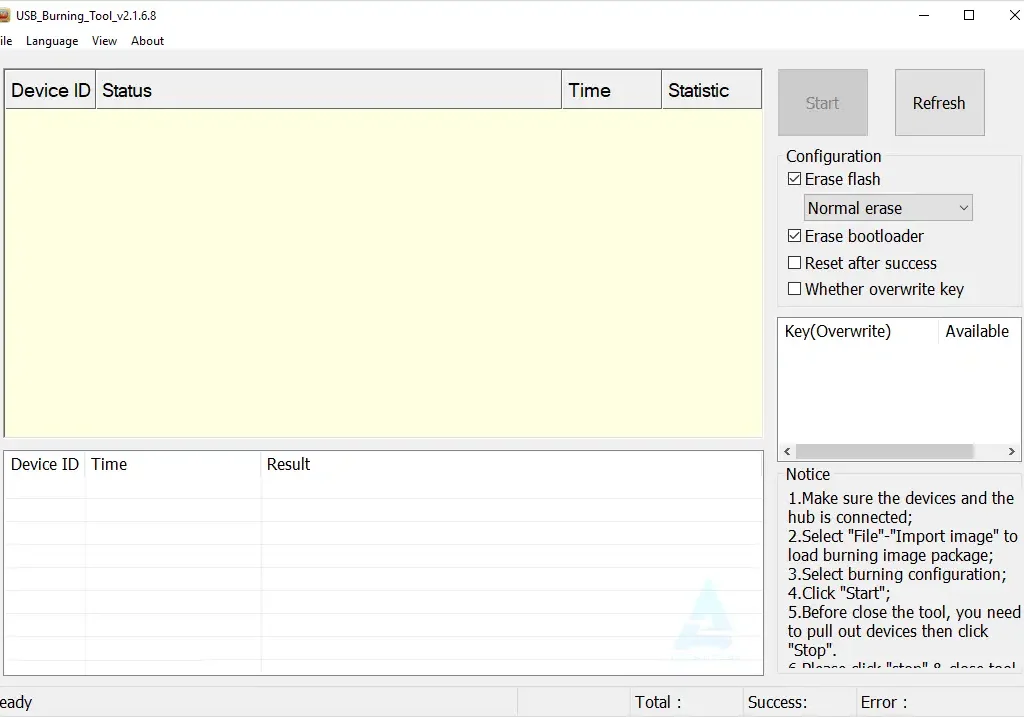
Download Links Amlogic USB Burning Tool
Amlogic USB Burning Tool is relatively easy. Users need to connect their Amlogic chipset device to their computer via a USB cable and launch the tool. Then, they can select the firmware they want to flash or install, and the tool will take care of the rest.
Amlogic USB Burning Tool is a useful tool with various features for flashing or installing stock firmware on mobile devices powered by Amlogic Chipset. Here are some notable features of the tool:
- Installer: It is an installer application that needs to be installed on the computer to use it. Users can simply run the setup file and follow the screen instructions to install it in a few seconds.
- Flash Firmware: The tool allows users to flash the stock firmware on mobile devices running on the Amlogic Chipset. After launching the Amlogic Burning Tool, users can load the firmware by clicking on the File > Import Image (img). Then after connecting the mobile device to the computer, users can click on the start button to begin the flashing process.
- Configuration: It comes with multiple configuration options, including Erase Flash, Erase Bootloader, Reset After Success, and Overwrite Key. The Erase Flash supports four types of methods, including Normal Erase, Force Erase, Erase All, and Force Erase All.
- Other Options: The tool also comes in multiple languages, including English and Chinese. The main grid can be adjusted from the View > Select Menu. The Grid can show Device ID, Progress, Time, Statistic, MAC, SN/USID, MAC_BT, MAC_WIFI.
We hope that your experience on our website has been enjoyable. Thank you for choosing A2GSM.com as your trusted resource for mobile device solutions.
If you have any questions, please feel free to ask in the comments section. We are here to assist you and provide you with any additional information you may require.