Lazy Login Tool is a lightweight and easy-to-use authentication-based flashing tool for Realme phones. It helps fix Remove Password, Remove FRP Lock, Flashing Firmware for Software upgrade or Downgrade. But what exactly is it, and how does it work?
In this complete guide, we’ll cover everything about Lazy Login Tool—its features, uses, step-by-step flashing process, and troubleshooting tips. Whether you’re a beginner or an advanced user, this guide will help you understand flashing Realme Phones like a pro.
What is Lazy Login Tool?
Lazy Login Tool is a small software used for flashing firmware on Realme Phones. It runs on OTP OTP-based server, which authenticates the Realme Sale Support tool. It is easy to use tools nd supports all relame phones and Android Versions.
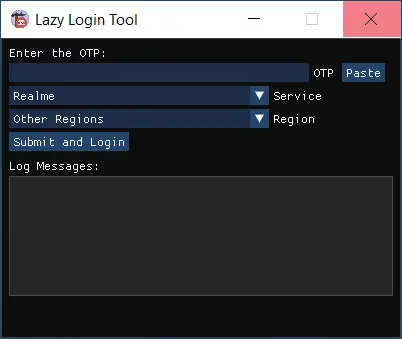
Key Features
- Key Features
- OTP-based login
- Next-gen bootloader bypass
- One-click flashing
- Supports latest Realme models
Download Lazy Login Tool for Windows
You can download the tool for Windows (32-bit or 64-bit) using the links below.
Version: Realme_Support_2.60
Size: 412 MB
Password: 1122
How to Download and Use Lazy Login Tool
Before using Tool, you need:
- A Windows PC (7/8/10/11)
- USB drivers for your MediaTek phone
- The correct firmware for your device
- A USB cable
Installations Process
- Install USB drivers on PC
- Extract firmware zip
- Open
Lazy Login Tool.exe - Enter OTP > Select Realme > Region: O+ Support
- Tool will auto-open > Import firmware
- Choose “Switch to Flashing Mode”
- Tick “Default NV” > Click Start Flashing
- Power off phone > Hold Vol+ + Vol- and connect USB
- Wait for flashing to complete
- Phone will restart – Done!
Alternatives
If it doesn’t work, try these alternatives:
- MTK Droid Tool – For backup and root.
Have questions? Drop them in the comments below!