If your Vivo X90 is stuck in demo mode, you won’t be able to use it normally. This guide will help you remove the demo mode restriction and restore full functionality to your phone.
Why Remove Demo Mode?
- Removing demo mode allows you to:
- ✔ Install and use all apps normally.
- ✔ Modify system settings without restrictions.
- ✔ Use your device like a regular phone.
How to Remove Demo Mode (Retail Mode) Step-by-Step Guide
Step 1: Check if Your Device is in Demo Mode
Before unlocking, verify that your phone is actually in demo mode:
🔹 Swipe down to open the notification panel.
🔹 Look at the top-right corner—if you see the word “Demo”, your phone is in demo mode and needs unlocking.
🔹 If “Demo” is NOT displayed, your phone is already in normal mode, and no further action is needed.
Step 2: Unlocking the Demo Mode
If your device is confirmed to be in demo mode, follow these steps:
🔹 Method 1: Using the Demo Switch App
- 1️⃣ Check if your phone has an app called “Demo Switch” installed.
If not, Scan the below code to download the Demo Switch Locking App
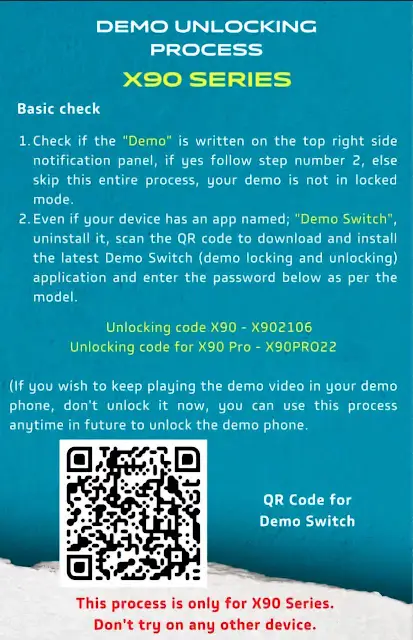
- 2️⃣ Open the Demo Switch app.
- 3️⃣ Enter the unlocking password:
➡ For Vivo X90: X902106
➡ For Vivo X90 Pro: X90PRO22
- 4️⃣ Your device should now exit demo mode and function normally.
🔹 Method 2: Manually Installing the Demo Switch App
If the Demo Switch app is not installed on your phone:
- 1️⃣ Scan the QR Code (if available) to download the Demo Switch app.
- 2️⃣ Install the app on your device.
- 3️⃣ Open the Demo Switch app and enter the unlocking password Vivo X90: X902106, Vivo X90 Pro: X90PRO22).
- 4️⃣ Your phone should now be fully unlocked.
Important Notes:
- ✔ Make sure your device is connected to Wi-Fi or mobile data.
- ✔ If the password doesn’t work, try restarting your phone and re-entering it.
- ✔ If the issue persists, consider flashing the stock ROM or using professional tools to remove the demo mode.
Now you should have full access to your Vivo V40e without demo mode restrictions! 🚀
