Lockra1n is a powerful software that bypasses the iCloud Activation Lock on A9 to A11 (cellular) devices. This includes the iPhone 6s to X.
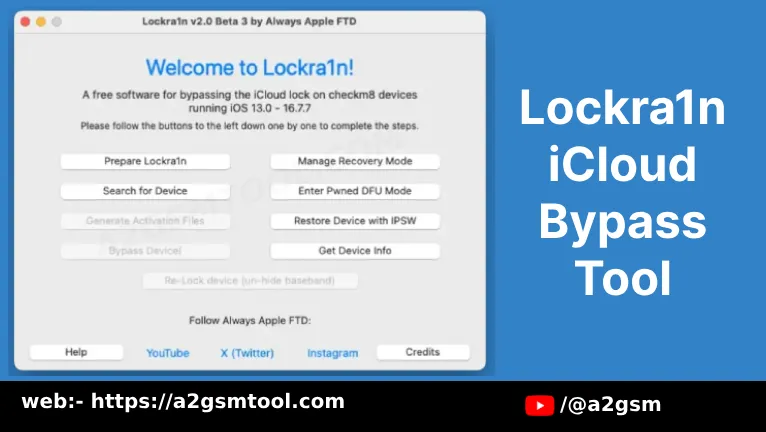
Table of Contents
Features
The Lockra1n is a user-friendly software created by Always Apple FTD. It offers bypassing activation lock on checkm8 devices from iPhone 6 to X and cellular iPads from the iPad Pro 12.9-inch (2015) to the iPad Mini (4th generation).
Supported devices
- iPhone 6 (UNOFFICIAL! Please test!)
- iPhone 6 Plus (UNOFFICIAL! Please test!)
- iPhone 6s
- iPhone 6s Plus
- iPhone SE (1st generation)
- iPhone 7
- iPhone 7 Plus
- iPhone 8
- iPhone 8 Plus
- iPhone X (If the device is running iOS 16, IT MAY HAVE ISSUES!)
- iPad Pro 12.9-inch 2015, 1st generation (Cellular Model ONLY!)
- iPad Pro 12.9-inch 2017, 2nd generation (Cellular Model ONLY!)
- iPad Pro 10.5-inch 1st generation (Cellular Model ONLY!)
- iPad Air 1st generation (Cellular Model ONLY!)
- iPad Air 2nd generation (Cellular Model ONLY!)
- iPad 5th generation (Cellular Model ONLY!)
- iPad 6th generation (Cellular Model ONLY!)
- iPad 7th generation (Cellular Model ONLY!)
- iPad Mini 4th generation (Cellular Model ONLY!)
Download Lockra1n (all versions)
Below are the download links for all versions of the Flash tool for Windows (32-bit or 64-bit).
File Password:- a2gsmtool.com
| VERSION | DOWNLOAD LINK |
|---|---|
| v2.1 | Mega |
What’s New
- Updated to the latest version 2.1.
- Updated UI
- Added FIX for iPhone X iOS 16 Mounting issue.
- Added Normal Mode Bypass option! Currently in beta.
- Improvements.
- Bug Fixes.
Read More:- iRemoval Pro Premium Edition v2.3 Download Free
How to Use Lockra1n
- Download the latest version from the above links.
- Extract it on your computer using WinRar or 7zip.
- Open the terminal app and cd into the Lockra1n folder.
- Launch the app to display the unidentified developer message.
- Execute the command ‘xattr -c Lockra1n.app’ and reopen the app.
- Click the “Prepare Lockra1n” button.
- Click the “Search for Device” to pair your device with the computer.
- Tap Trust on the device when prompted.
- Register your iPhone or iPad on the Registration Page.
- Click on the “Generate Activation Files” button.
- Click on the “Bypass Device!” button.
- Enter Recovery Mode and next DFU Mode.
- It will execute all scripts automatically.
- After your iPhone turns back on, you can access the Home Screen.
Note:
- Back up all your important data.
- Ensure your device is fully charged.
- Install all necessary USB drivers.
Troubleshooting Tips
- If the computer does not recognize your device, please reinstall the USB driver, change the COM Port, and restart your computer.
- Use a good quality USB cable for better connectivity and faster data transfer.
- If installation fails, disable the Windows Defender, Antivirus, or Antimalware.
I hope our guide will help you understand the features and installation of the tool. If you still have any queries, you can share them in the comment section. Thanks a lot for visiting.




