Phone Clinic Service (PCS) Samsung Built is a free and powerful utility tool that allows users to Factory Reset, Reset FRP Lock, and Enable ADB by QR on Samsung Android devices.
Table of Contents
What is PCS Samsung Built?
The Phone Clinic Service (PCS) Samsung is a software utility designed specifically for unlocking Samsung devices. It offers a wide range of functionality including Factory Reset, FRP Bypass, Flashing Stock ROM, and more.
Phone Clinic Service Samsung Features
- Info Reboot
- Read Info
- Reboot Mode
- Remove FRP
- Factory Reset
- Open Browser
- Factory Reset
- ADB FRP Old
- ADB FRP – New
Download PCS Phone Clinic Service Samsung
File Password: a2gsm.com
| Version | Download |
|---|---|
| SetUp Samsung Built 2.0.rar | Link |
How to Use Phone Clinic Service Samsung Built
- Download the latest version from the above links.
- Open the downloaded file and extract using WinRar or 7zip.
- Double-click the PCS.exe file and follow the on-screen instructions to install the tool.
- Once installed, launch the Phone Clinic Service Tool from your desktop.
- Select the required function “Factory Reset” or “FRP”. Connect your device to the computer.
- Power off your device.
- Hold the Volume Up and Down and connect the USB cable to the computer.
- Once the Computer detects your Device, the Flashing process will Start Automatically.
- wait for the Flashing Process to be completed.
- Once done, Disconnect and Power on your device.
- voila, you have successfully unlocked your device.
How to Bypass FRP on Samsung?
1. Connect Your Device’s USB Cable
2. Tap 3 Times On Language Selection Screen To Enable QR
3. Scan QR Code
4. Connect to WiFi network
5. Wait for the phone to setup & Enable ADB
6. Click Remove FRP
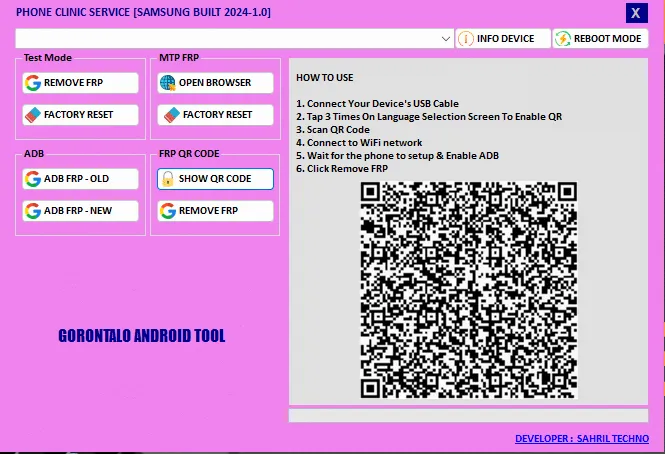
FAQs
Is it safe to use Phone Clinic Service?
Yes, the Phone Clinic Service tool is safe for your devices as you follow instructions carefully.
Can I use Tool on any Samsung model?
Phone Clinic Service supports all Samsung models, from older devices to the latest releases.
Can I use Phone Clinic Service on other Android devices?
The Phone Clinic Service is specifically designed for Samsung devices. Using it on other Android phones might not work.
Will bypassing FRP with this tool void my warranty?
Bypassing FRP might void your warranty.
I hope our guide will help you understand the features and installation of the tool. If you have any questions let me know in the comments. Thanks a lot for visiting.





